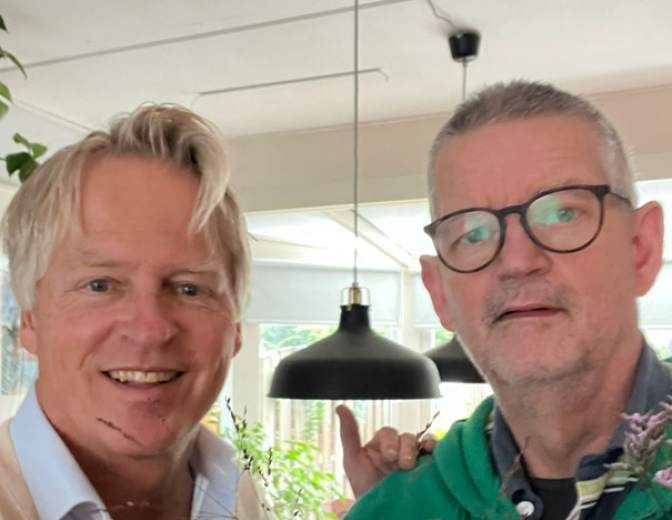How to remove UMS Driver from Weblogic

Last year I got a message from a customer that he had some problem with his notification adapter in SOA Suite. His description was: “I’m not receiving all the email that I expect”.
First we thought it has to be a blocked email address on Weblogic, which was not the problem. Second that pops up in my mind was that we were sending that much email that the SMTP server are blocking us, also that was not the problem.
After analyzing the whole configuration of Weblogic we saw that there were multiple UMS configured, and only one was configured to a SMTP server the others were not configured at all. The problem was found. Weblogic uses load-balancing with all his UMS Drivers for sending the email. So the only thing that we had to do is removing the UMS Driver from Weblogic, that was my next big challenge, that is why I have wrote this blog “How to remove UMS Driver from Weblogic”, it’s a small tutorial for creating a UMS Drive via WLST and after that how to remove it completely from your Weblogic configuration.
Create a UMS with WLST
For this you need to have Weblogic with the SOA Suite extension installed on your machine and Run your domain with the SOA Suite extension. Go to {OracleHome}Oracle_SOAcommonbin and run the command wlst.cmd.
Run the command:
connect(‘weblogic’,’welcome1’,’localhost:7001’)
You’re now connected to your local Domain.
Run the command:
deployUserMessagingDriver(baseDriver='email', appName='myEmail')
You have created your own new UMS Driver.
Now you have two UMS drivers configured in your Weblogic environment. You can see them in your enterprise manager. So that’s easy just two commands and there it is the UMS Driver that you can configure. The next part is how to remove this extra UMS Driver.
Remove the UMS Driver
Now the magic can happen of how to completely remove the UMS this part uses the Enterprise Manager as well as the WLST for completely remove the UMS Driver.
Login to the Oracle enterprise Manager Fusion Middleware Control, select your new UMS Driver (‘MyEmail’). From the menu, select System MBean Browser.
In the System MBean Browser, locate the ComponentAdministration MBean. ( Application Defined MBeans / com.oracle.sdp.messaging / Server: soa_server1 / SDPMessagingRuntime / ComponentAdministration )
Go to the tab “Operations”
Click on “listDriverInstances” and Invoke this operations. You now see a list of the UMS Drivers that are installed in this Weblogic Domain.
Copy the name of your UMS Driver to the clipboard. You need this for unregister your UMS Driver from Weblogic.
Go back to the “Operations” tab and click on unregisterDriverInstance.
Paste the name you just copied inside the Value and click on Invoke.
You now have unregistered your UMS Driver from your Weblogic Domain. The only problem is that you still see the Driver in your Domain under the folder “User Messaging Service”.
For completely remove the UMS Driver from your Domain follow the next steps.
Go to:
cd {OracleHome}Oracle_SOAcommonbin
Run the command:
wlst.cmd
Run the command:
connect(‘weblogic’,’welcome1’,’localhost:7001’)
You’re now connected to your local Domain.
Run the command:
undeploy(‘usermessagingdriver-myEmail’)
Now it’s completely removed from your Weblogic Domain.